Scritto da Ivana Basaric
To increasingly support you with your work, to keep track of everything that has been happening on your devices or systems in your company and of your business costs, we have implemented the Software dashboard on our MyElmec portal. As well as seeing the Inventory section, now you can check your software lifecycle and how your users use it, as well as managing a black list of the forbidden software, and just keeping track of the money you are spending.
Contents
- SOFTWARE INVENTORY
- software management
- Monitor Your Most Common Software Installations and Usage
- MONITOR What Software Your Users Install
-
Download Snow Agent by YourselF
- Potential Money Saving on SoftwarE
- Monitor Criticality by Application Group
- DOCUMENTS
- Installations by Category
-
Software Black List
- See Only What You Are Interested in
Knowing what pieces of software are installed on your users’ PCs, or on any servers in your company, how these programmes are used, and which of them are at the end of support is some of the most important information you need to have if you want to keep track of your software-related business costs.
Having an inventory of what you have installed is also important if you have to undergo any software audit by the makers. While creating this dashboard on our MYELMEC PORTAL, we were thinking about all your possible needs, and how we could help you with them.
Software Inventory
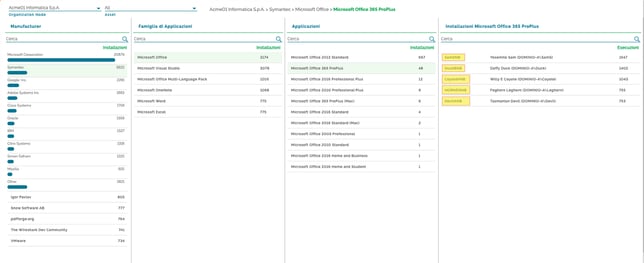
From the Inventory dashboard, where the view is facilitated by software distribution by Vendor, Application Group and Single Application, you can get to each PC on which any applications are installed, and their actual usage (how many times they have been run) by your users. You can do the same with your servers, meaning you can get to each of them.
By doing so, it will be easy to have an overview of how your applications are being used, and understand if your resources should be allocated differently, or any application groups should be upgraded or downgraded, so that you always keep track of your business costs.
Already Have MyElmec? Find out The New DashboarD
Not Yet Registered on MyElmec? Fill in The Form and Start Your DemO
Software Management
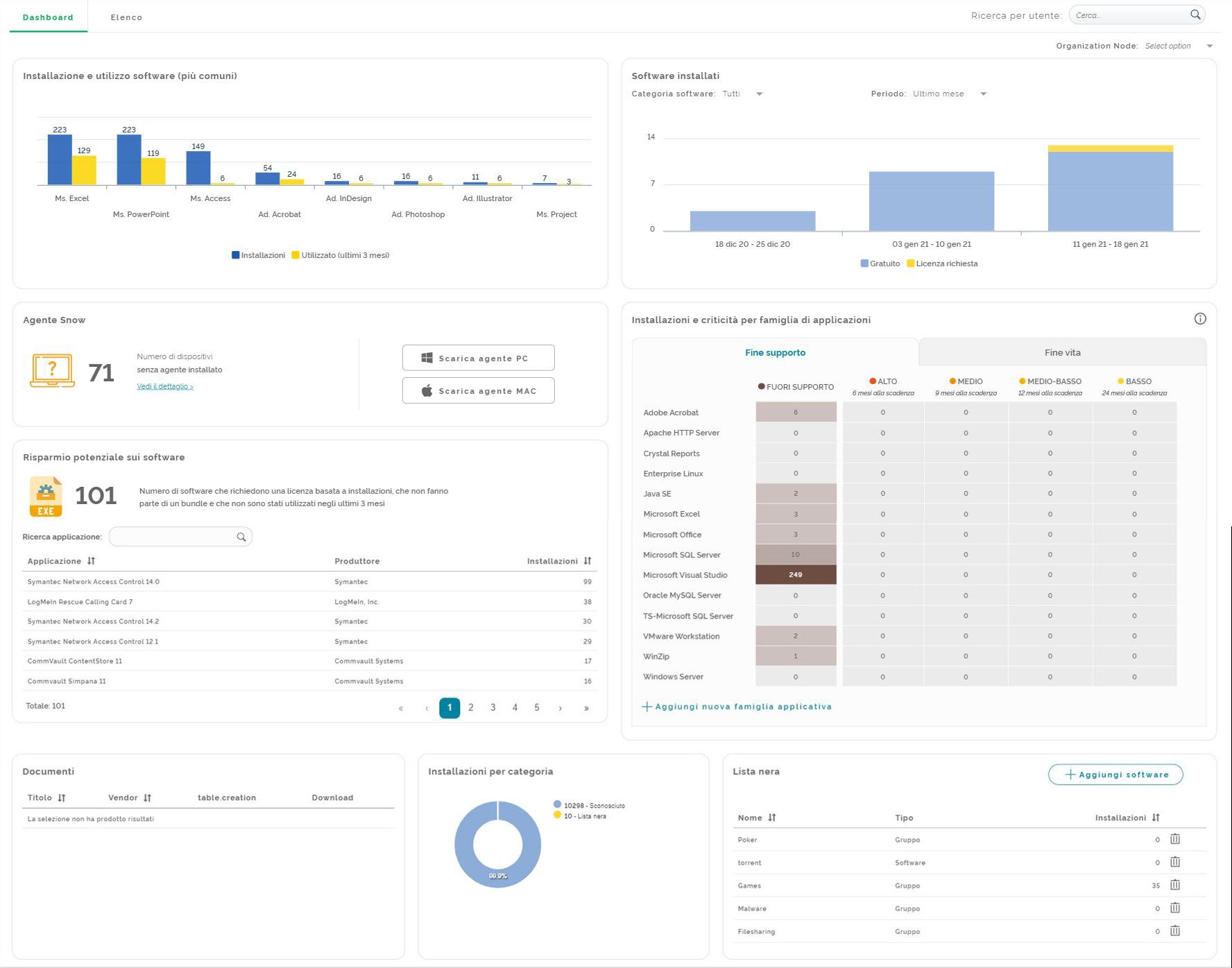
But the real news about this dashboard is a series of indicators, which you can see on the two Management dashboards, allowing you to have important information on your business software.
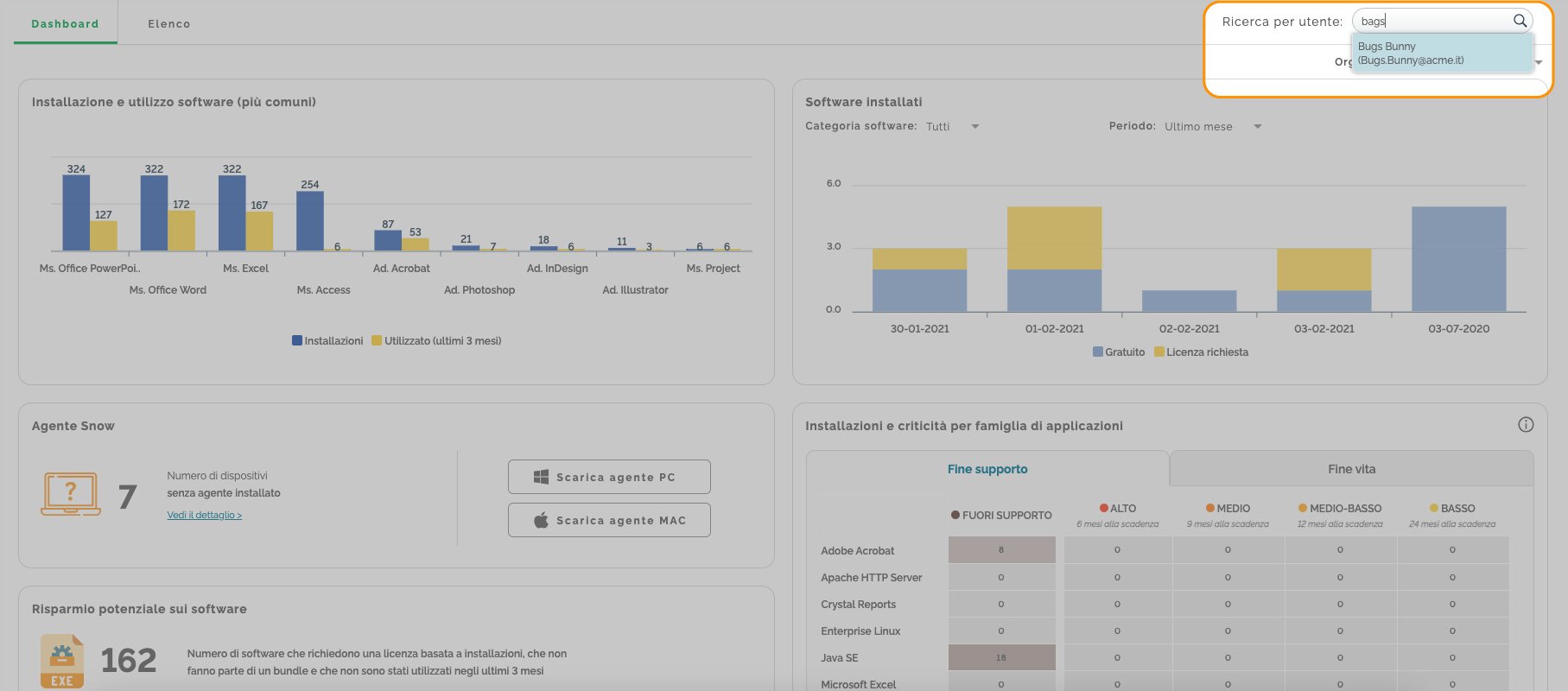
From this dashboard, you can also use the Search by User field allowing you to filter results by user, seeing the device that has been given to that user, with the details on the software installed and its usage.
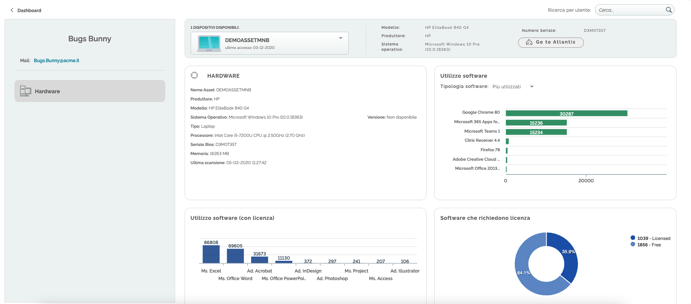
MMonitor Your Most Common Software Installations and UsagEi
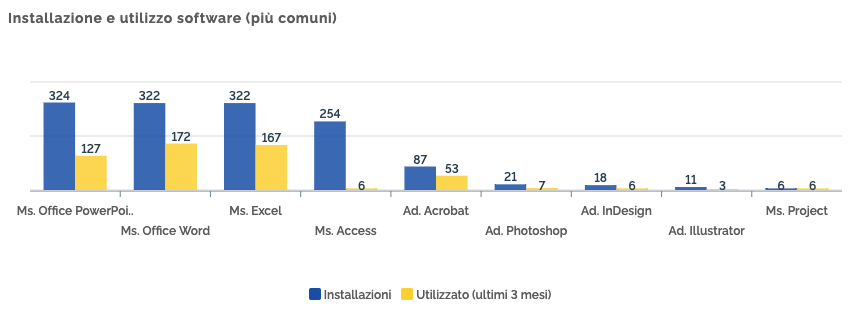
Thanks to this (most common) software installation and usage chart, you have immediate information on the number of most common software installations for which you are paying a licence, compared to how often your users use those software installationss. In this way, you can see right away if there are any licences you are paying for that are not frequently used, thus monitoring your business costs.
Monitor What Software Your Users Install
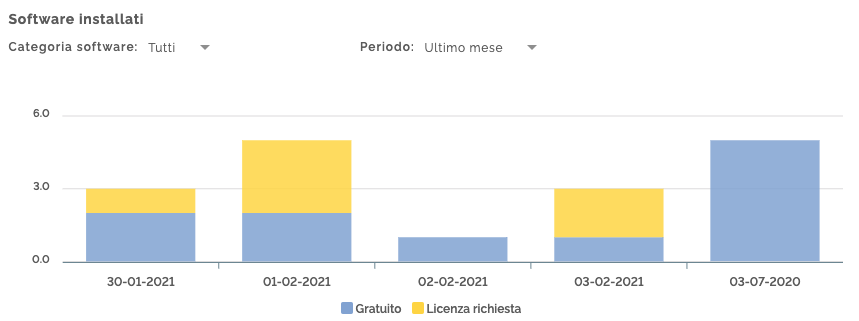
In the Installed Software chart, you can monitor what software your users install during a day, a week or a month. You can see if the pieces of software downloaded belong to the white list (known and approved by the company) or the black list (forbidden), and know whether you need a licence.
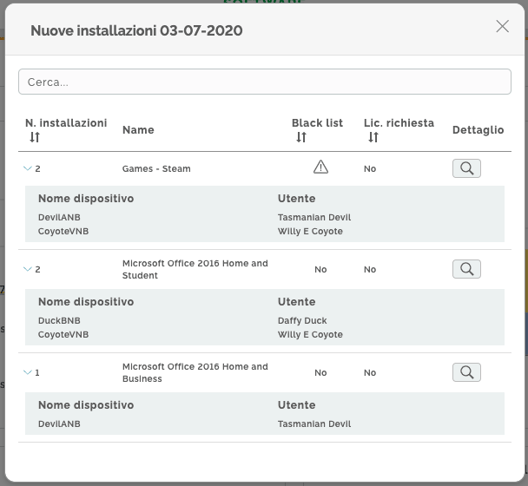
You can further understand which PCs these software programmes have benn installed on.
Download Snow Agent by Yourself
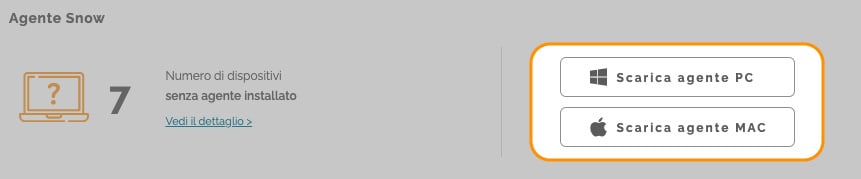
On this part of the dashboard, you can know if there are any active directory registered devices on which Snow agent, which actually allows for software-related data collection, is not yet installed. From this dashboard, you can download it and install it by yourself if you need to.
Potential Money Saving on Software
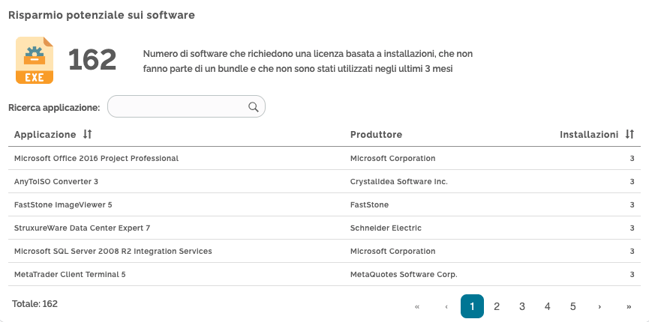
Thanks to this list in this chart, you can monitor all the pieces of software requiring a licence upon installation; which do not belong to a bundle and have not been used in the last 3 months, so that you can make decisions in terms of cost optimisation.
Monitor Criticality by Application Group
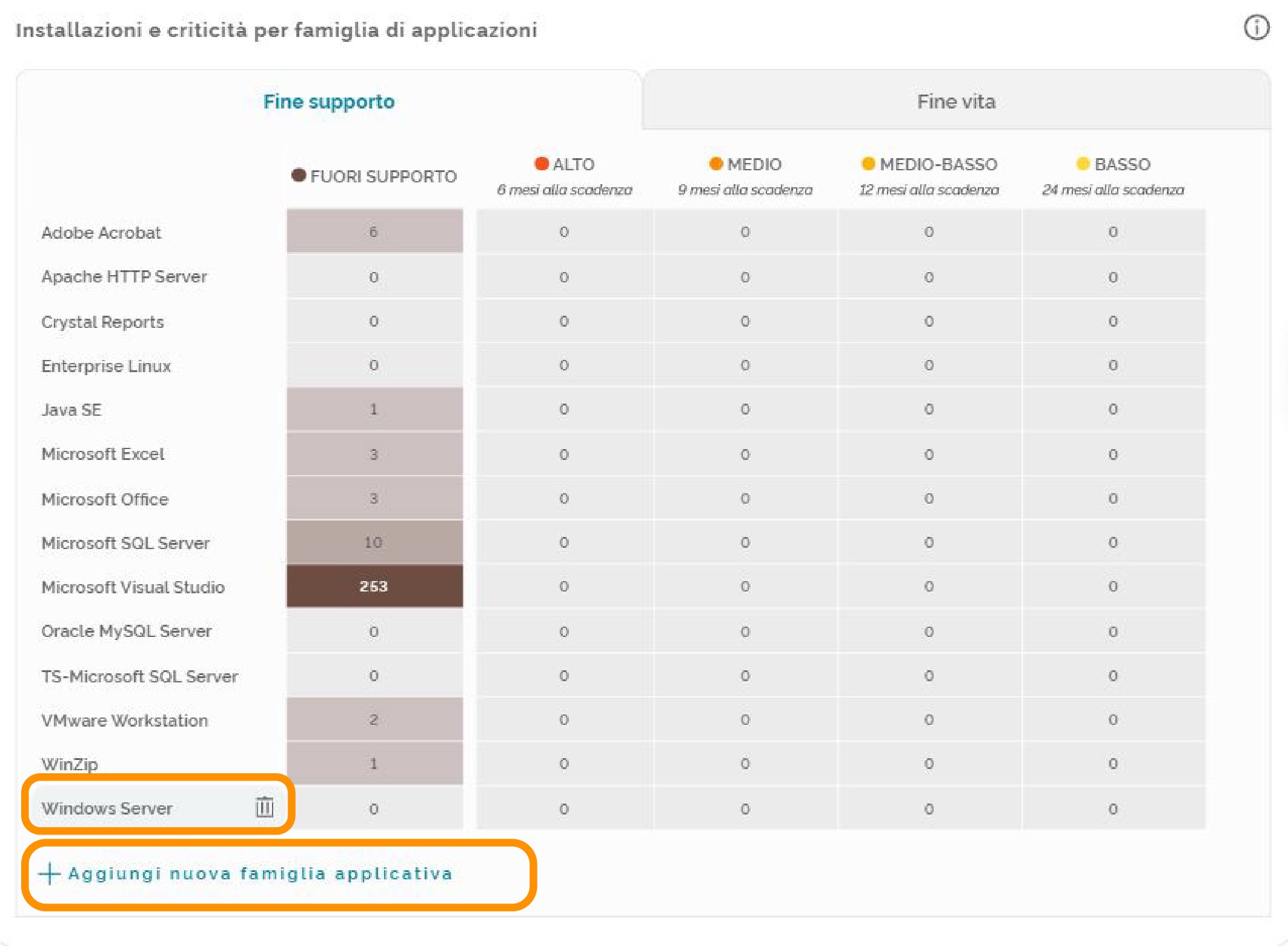
NIn this chart, reporting application group criticalities, you can monitor their end of support and end of life. With the Edit option, you can add to or delete from the list any software, always analysing what you need.
Criticality levels vary, and rise as the end-of-support and end-of-life dates approach. You may find this useful to decide ahead of time how to organise any middle-to-long-term migration projects, and how to predict any investments related to infrastructure update.
End of life means that the software versions, by a maker’s will, are no longer going to be deloped, with a consequent lack of update releases and security patches. When software end of life is communicated, the maker may decide if there is going to be any guaranteed support after the end-of-life date. In the chart, “end of support” refers to the end-of-support date.
Documents
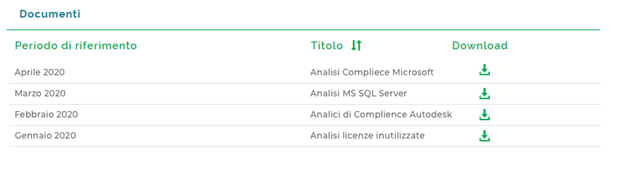
In the Documents section, you can retrieve the reports uploaded by our specialists, like those written to analyse the compliance of your installed software licences.
Installations by Category
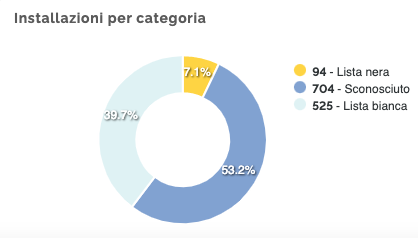
This chart allows you to see, out of a software total number, the number of pieces of software divided by category, specifically by black list, white list and unknown. Unknown means that those software pieces have not been included neither in the black nor in the white list.
Software Black List
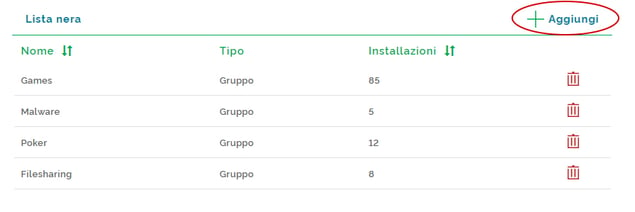
On the Software dashboard, you can also access to the software black list. We have set up some default software categories that are generally forbidden by employers: games, poker, malware, notepads, filesharing. Obviously this list can be further expanded or edited.
See Only What You Are Interested in
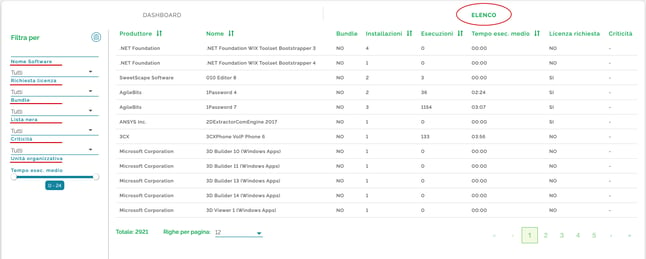
On the List dashboard, you have access to the software full list, and, thanks to the filters, you have a facilitated view of the information you need to analyse at that moment.
You can apply one or more of the following filters at the same time: software name, licence request (if any), bundles (if any), software criticality, and location.
Licensing
Finally, in the Licensing section, you can add and check your agreements and the vendors' licences.
The insertion process has been simplified thanks to the many tests performed that have allowed us to automate the whole thing so that you have to add as less information as possible, thus avoiding making errors.
- To add agreements, you will just have to provide: the maker's name, the agreement's name and its effective date.
- To add licences, you will have to provide: the maker's name, the application name, licence price and quantity.
(UPDATED ON MAY 03, 2021)
Do You Want to Try The New Dashboard Now?
Login to MyElmeC
Don’t Know MyElmec Yet?
Fill in the form below and start your MyElmec 1-month demo!
