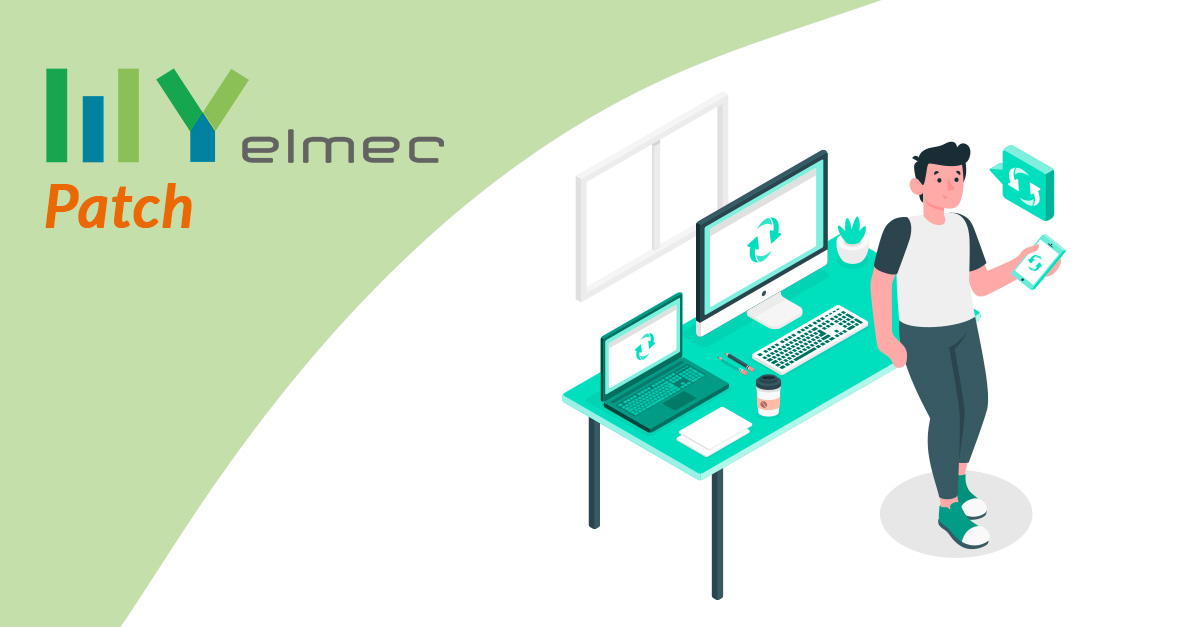Scritto da Ivana Basaric
Here is all the news about MyElmec’s new dashboard dedicated to your systems’ patches. Keep track of one of the main tasks for your infrastructure’s health.
Patching is a fundamental task for your systems’ health and security. As a matter of fact, software updates fix any malfunction or other errors, but also overcome any vulnerabilities exposing your systems to other dangers like cyber attacks. However, patching also requires a significant amount of effort, and when you rely on an external supplier you fear that you will not keep track of what is going on. With MyElmec’s dedicated Patch dashboard, you can always keep track of what is going on with your systems in terms of patching.
There are so many advanges, but patching can also be very delicate because it may lead machines to be switched off. Above all, if these are highly-critical machines - because they are involved in the delivery of any applications relevant for your business - a number of different aspects and factors must be taken into account, and that is the reason why we are referring to Patch Management. At Elmec, we are in charge of these specific operations when referring to our managed services, and offer our clients the chance to always check how we work by the dedicated dashboard on MyElmec Portal.
Already Have MyElmec? Login and Find Out The New Dashboard
Not Yet in MyElmec? Fill In The Form and Start Your Demo
Check Your Patched Servers
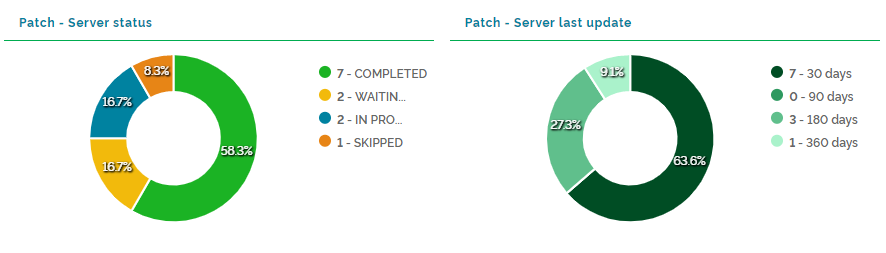
On the dashboard new version, you can see your server status and how many servers patching has been completed on (“completed”), how many are still waiting for your approval (“waiting for approval”), how many are being patched (“in progress”) and how many do not have any patches installed on yet because of skipped patching (“skipped”). In case of skipped patching, you can also see on this dashboard why it was skipped.
In addition, you can see how many servers, and which of them, have been patched in the last 30, 90, 180 and 360 days respectively.
Check Your Annual Patch Scheduling on Servers
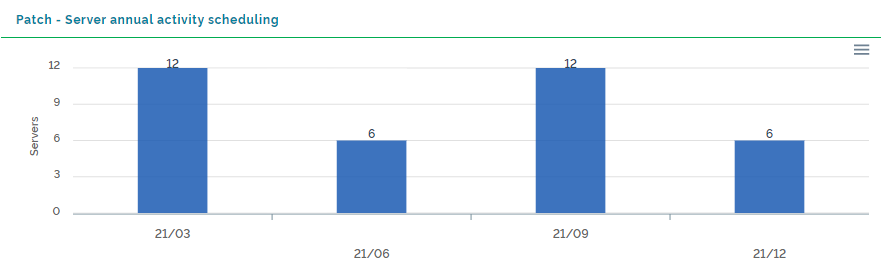
From this dashboard, you can easily have access to the patching tasks scheduled over this year, so you can know in detail when each patching is scheduled and how many servers have to be patched on a certain date..
Patch classification
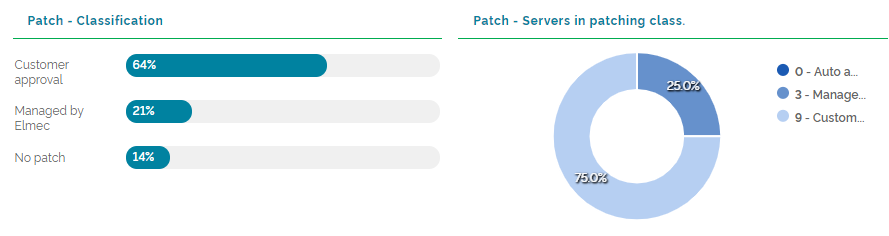
Patching may be classified in different ways. Patching sessions, that is the times and days we are allowed to patch, are defined in your agreements with us. During these sessions, we may proceed independently or, if any machines are particularly critical, upon your authorisation. Finally, there may be any machines classifiable as “no patch”, on which no patching is performed.
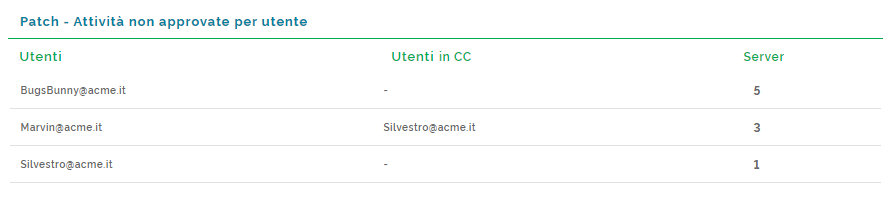
In case you do not authorise a session, you can check who is involved in this process, and know in detail who among your users has actually blocked the scheduled session. You can view this information in the “User not approved activities” section.
Interact with Us
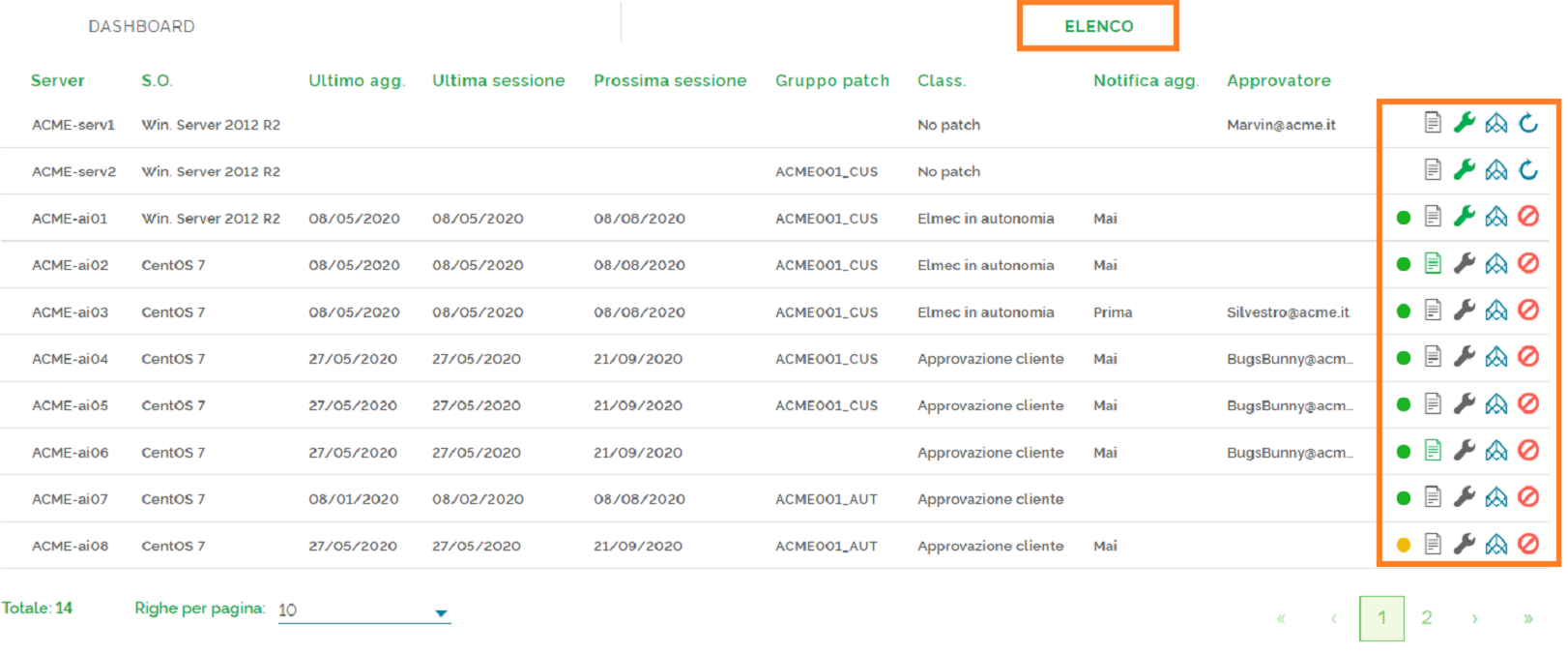
Finally, in the List section, you will find a series of filters allowing you to view the information you are most interested in, and a series of symbols giving you more information on your servers. In particular, you can:
- Know your patching-related server status, indicated with coloured bullets which are basically the same as those on the first dashboard. By clicking on one of these bullets, you can also view the meaning of each colour/status;
- See the Notes, marked in green if they are available on their icon, and in grey if they are not.
- Know your maintenance days and times marked with a spanner symbol. If the spanner is green, it means that maintenance days and times are available for that machine and, by clicking on the symbol, you can see more details. If the spanner is grey, it means that no days and times are scheduled.
- See more details on Atlantis by directly clicking on your CMDB dashboard from the List to have more information on the server you are interested in.
- Add or delete any patches. As a matter of fact, directly from the dashboard you can decide to patch the machines classified as “no patch” and delete those for which patching is currently scheduled. By doing so, all the interactions between you and us are tracked in a structured way without going through any phone calls or email communication, with a consequent waste of time and a potential information loss.
Monitor your patches now!
Don’t Know MyElmec Yet?
Fill in the form below and start your MyElmec 1-month demo!