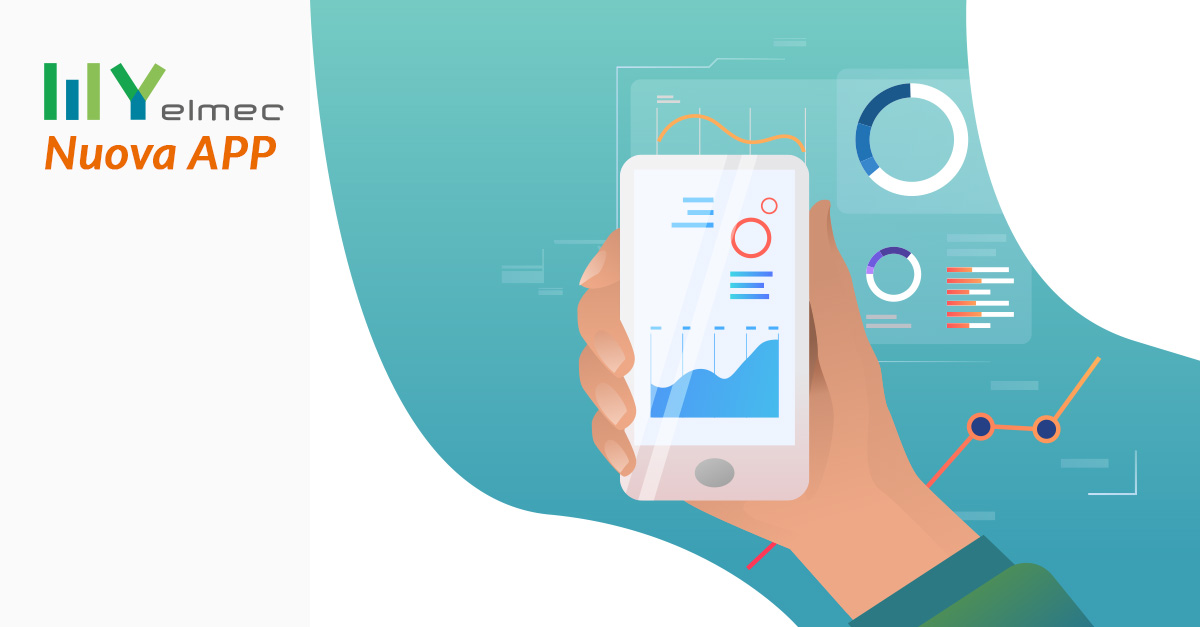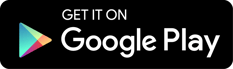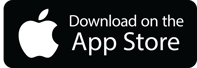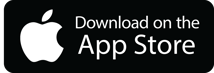Scritto da Ivana Basaric
From today both MyElmec mobile app and homepage change their layout and features with a new, even more precise, notification system to monitor your service in real time, but also to give you some useful information for you to carry out your proactive analyses.
1. MyElmec Mobile App
2. MyElmec Web Homepage
MyElmec PORTAL is a tool that we have created to fully meet our clients’ needs, always trying to keep them updated on the service we are delivering.
Often times it is precisely our clients who make suggestions through their needs and ideas, and lead us towards a better user experience of this tool.
When renovating the mobile app and web homepage versions, we have tried to make the information offered even more transparent and proactive.
Already Have MyElmec? Find out The New Web Homepage
DOWNLOAD MYELMEC MOBILE APP
Not Yet in MyElmec? Fill in The Form and Start Your Demo
MyElmec Mobile App
With MyElmec mobile app, you have always with you the most important information on your IT systems and workplaces, but you can also do some interesting operations, like opening a new ticket, if you do not have a PC with you.
App Homepage
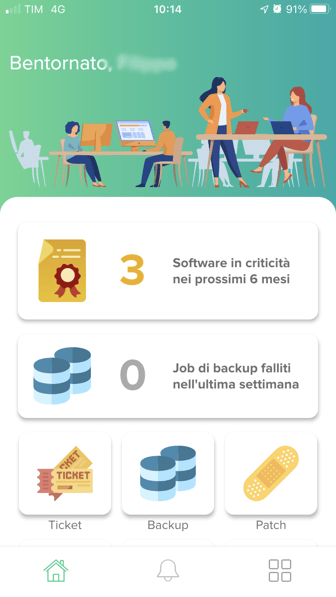
On the mobile app home, you have immediate access to the various areas under your services: ticketing, backup, patching, Atlantis (our CMDB), workplace and software.
At the same time, you can access an overview of some pages summarising some interesting information about your service progress: a recap of your failed backup jobs in the last week, how many software programmes will be critical in the next 6 months and any down servers affecting, actually, the functioning of certain applications.
Notifications
%20(1).png?width=336&name=MicrosoftTeams-image%20(3)%20(1).png)
In the section marked with a bell, you can see all the notifications you have received over time.
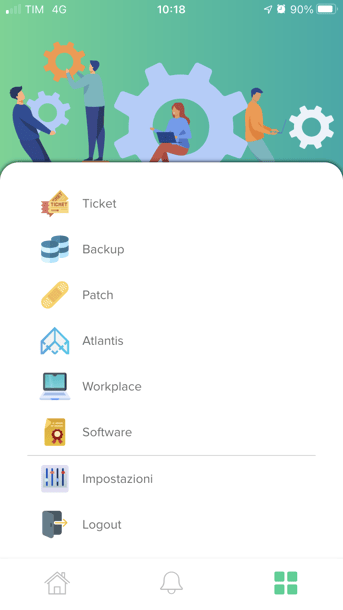
On the Settings page, you can choose the notification types you wish to activate. As of now, you have the following options:
- Backup: daily and weekly notifications on your backup job progress
- Servers:notifications on any down host and its status change into up following the problem solving
- Patching: notifications on a patch completion and subsequent planning
- Software: notifications reporting software criticality in the next 6 months, any devices on which Snow agent (which allows for a correct information polulation) has not been installed, and any installations by your users, separating white and black lists.
Tickets
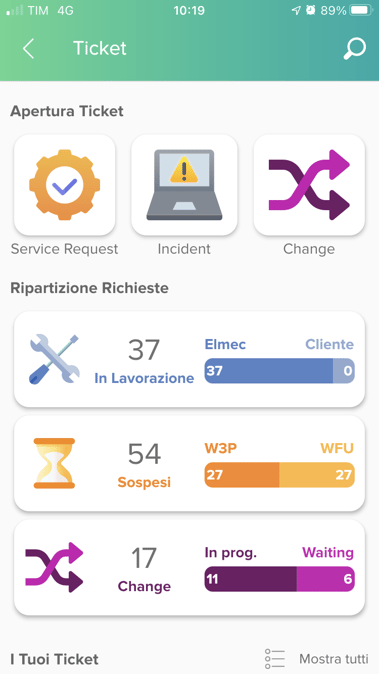
By clicking on the Ticket area directly from the mobile app, you can open new tickets, which can be either service requests, incidents or changes.
You can also monitor the tickets that are being worked on and those that have been suspended, and see a preview of any tickets you have opened.
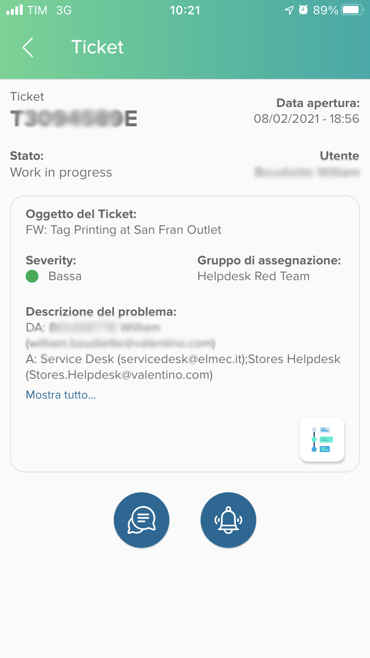
With the “Show All” option, you can open the archive and see the content of each ticket and change. From each ticket you can also send us any new communications, including reminders, as well as seeing, in a chronological order, the tasks we have performed to resolve your problem.
Watch The Tutorial to Know about Ticket Web Features
BACKUP
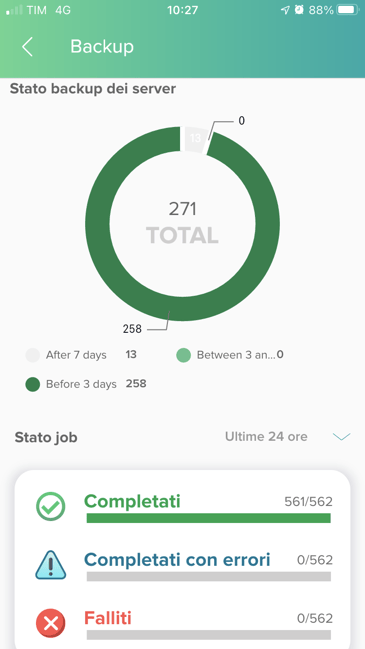
In this section, you can see all the backed up servers, including how many have been backed up in the last 3 days, or in the last 3-7 days, and how many, instead, were backed up more than 7 days earlier.
At the same time, you can monitor the completed, failed and completed-with-an-error backup jobs within the last 24 hours or week.
Watch The Tutorial to Know about Backup Web Features
Patching
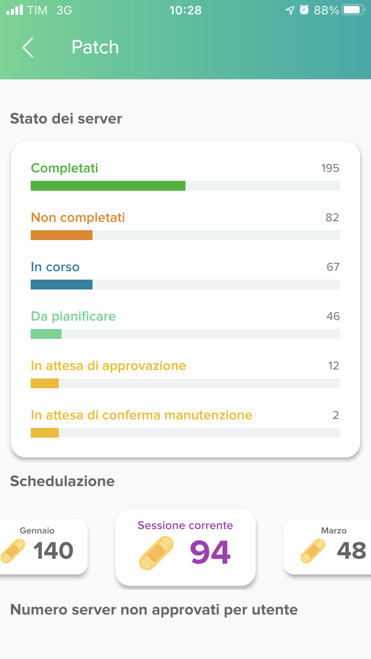
In the Patching section, you have an overview of your server statuses with respect to the most recent patching on them. You can also know when the next patching is scheduled and who among your employees (if any of them) has blocked the latest patching scheduled by not authorising it.
Watch The Tutorial to Know about Patching Web Features
Atlantis
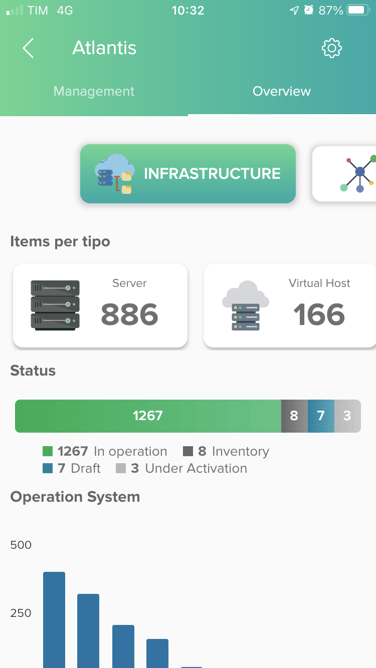
On Atlantis, you can find a general overview of your items divided by group: infrastructure, network, workplace and mobile. For each group, you can know the total number of your items and see more details, finding out management and technical characteristics.
Watch The Tutorial to Know about Atlantis Web Features
Workplace
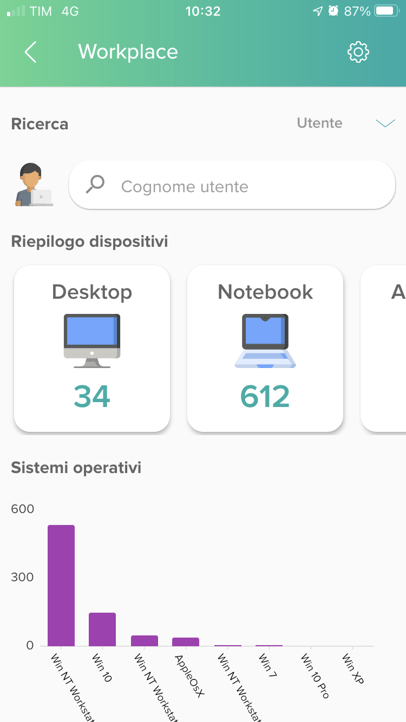
In this section, you can find an overview of all the items belonging to the workplace world that may be searched for, and filtered by model and brand. You can monitor the operating systems installed on your devices, and thus easily identify the obsolete items.
Thanks to searching by user, you can easily identify the devices that have been given to users. With this option, by starting from a user and not from a serial number, you can quickly find any devices with any malfunction, and monitor any tickets associated to those devices.
Read This Blog Post to Know about Workplace Web Features
Software
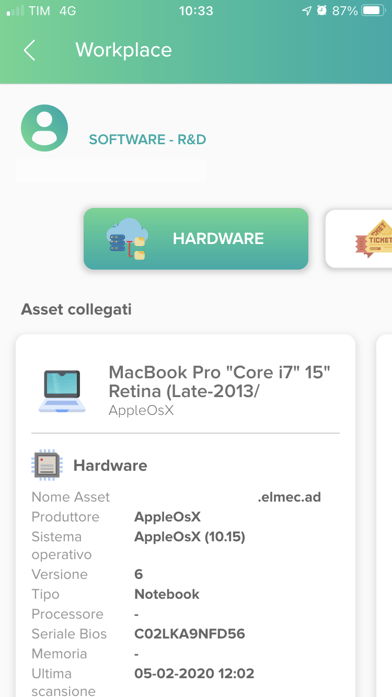
In this section, you can search by user and find out the software installed on users’ devices, or monitor whether, in the last month or week, any applications from the black list (therefore prohibited) have been downloaded.
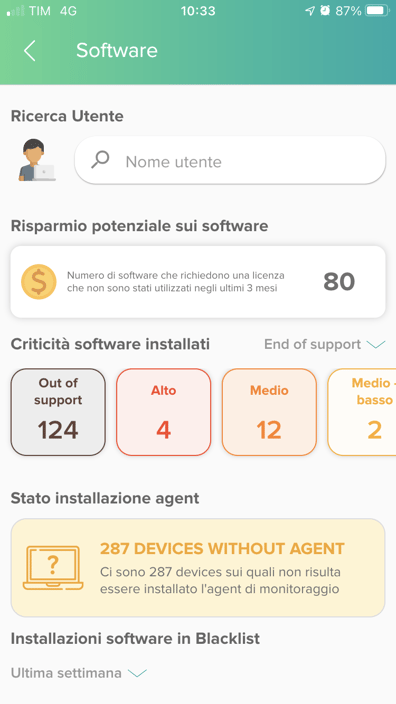
You can also monitor all the applications that are critical because the end-of-support or end-of-life date is approaching, or easily identify any software on which you can save money because until now you have not really used them, as well as knowing any items without Snow agent, which is crucial for a proper collection of the information populating this area.
Watch The Tutorial to Know about Software Web Features
Homepage Web Version
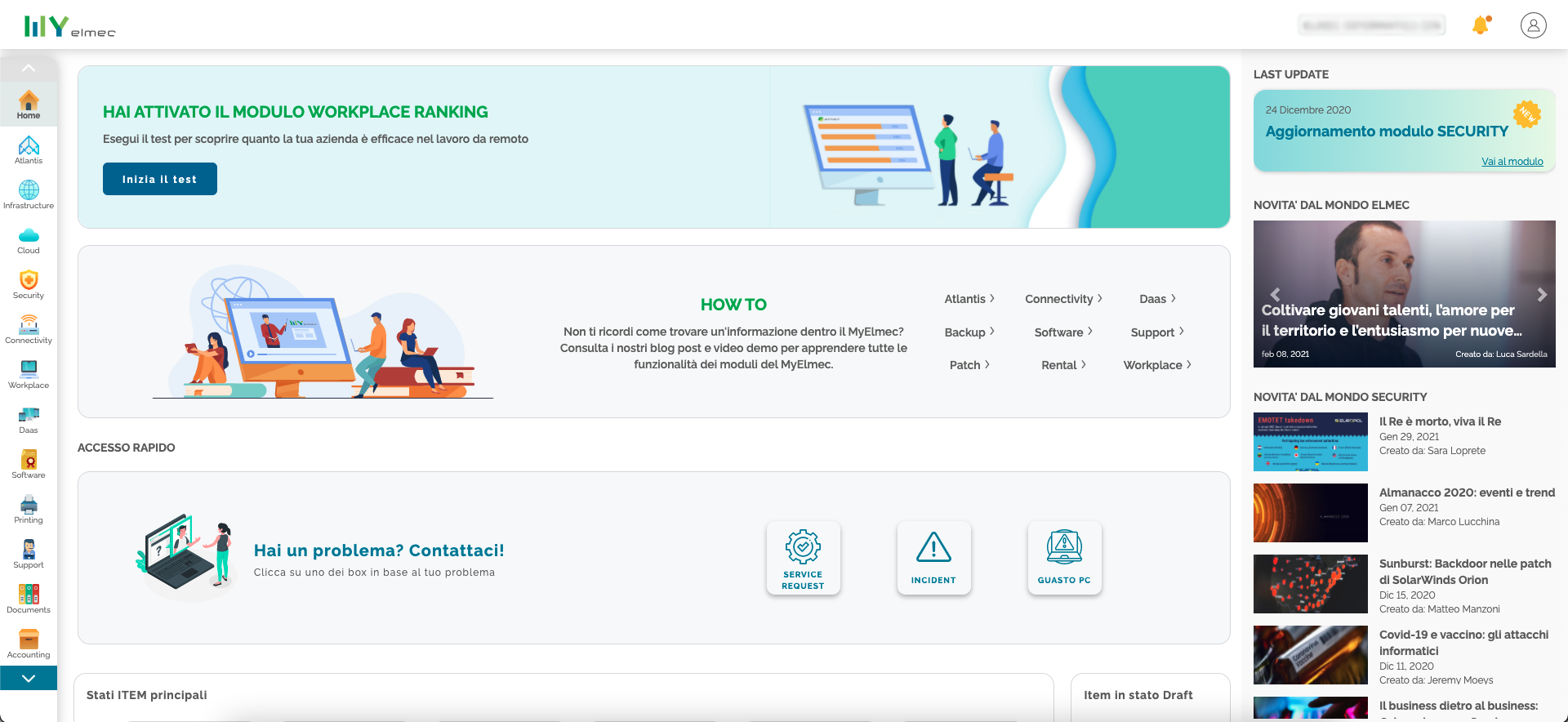
The same notification system you find on the mobile app is available on the web version as well. As a matter of fact, on the new web version, just as on the mobile app, you can find some indicators on the service progress, and you can open your tickets directly from the homepage.
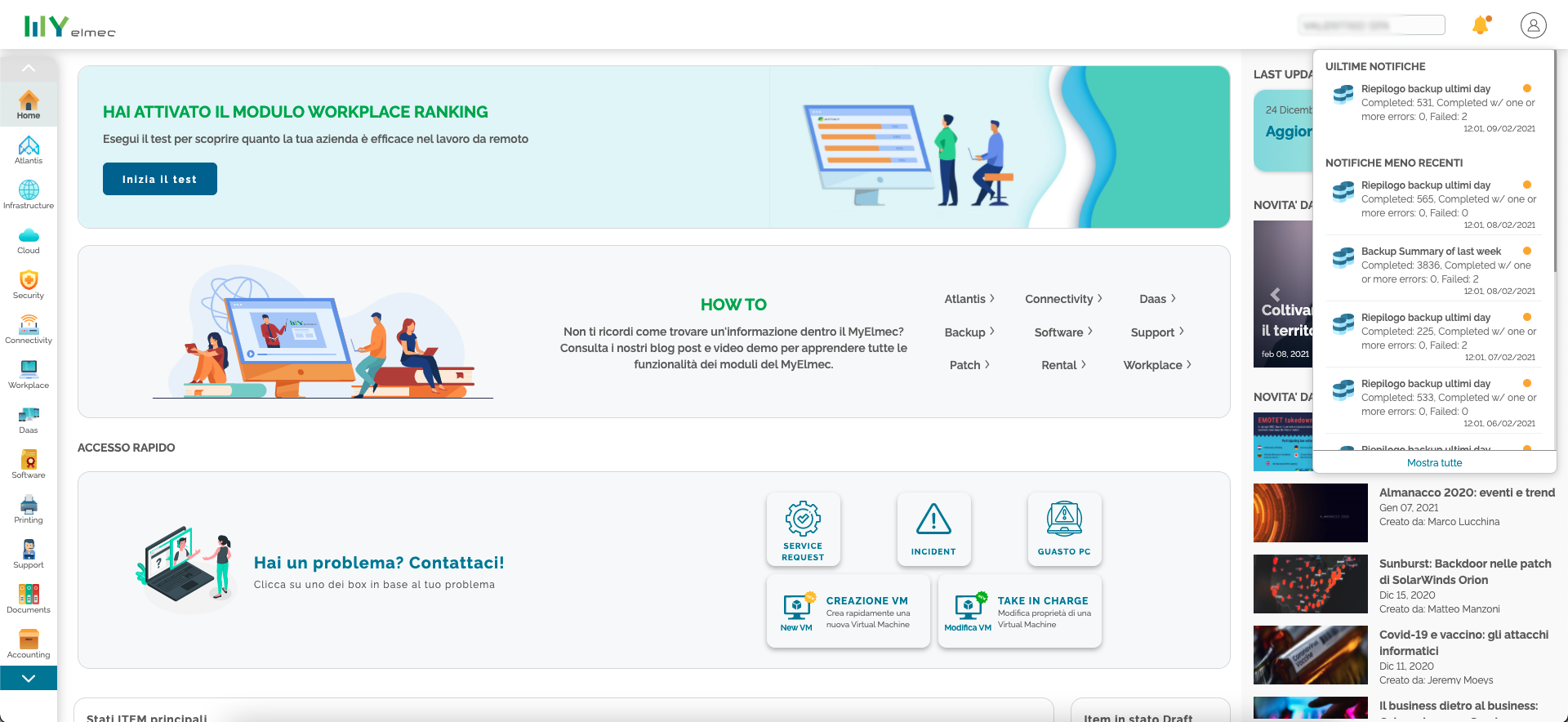
In the dedicated section, you will also receive updates on the portal’s new releases.
If you have forgotten where to find some information, or if you need to see the features of the various sections again, now you can do so from the How To section, recovering our blog posts and tutorials.
Finally, you can always stay updated on the Elmec world and Cybergon,, our cybersecurity business unit, by seeing the main news that we release on our blog.
Haven’t Downloaded MyElmec App Yet?
Go to MyElmec Website
Don’t Know MyElmec Yet?
Fill in the form below and start your MyElmec 1-month demo!